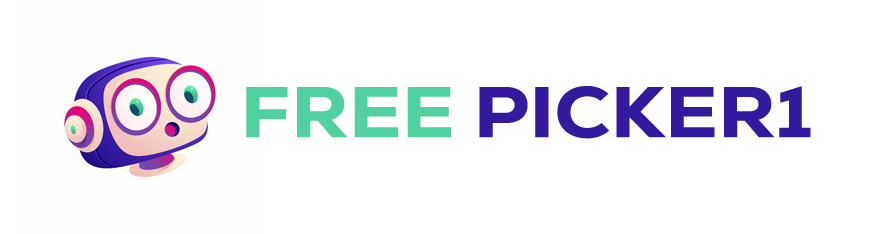Chocolate Bite Editable Psd Text Effect

In the field of graphic design and digital art, a captivating trend has emerged that combines two appealing elements: chocolate indulgence and visually striking typography. The chocolate bite text effect in Photoshop (PSD) is an excellent way to add depth, flavour, and charm to your creations.This revolutionary process transforms regular type into delectable morsels of rich cocoa delight.
Origins & Inspiration
The concept arose from designers’ desire to create distinct visual experiences while retaining the versatility of digital media. As food-themed visuals gain popularity across numerous platforms such as social media, websites, and marketing materials, this technique provides a unique twist on typical typographic treatments.
How It Works.
To make the chocolate bite text effect using Adobe Photoshop, follow these steps:
- Create or import a new document, then add layers for the backdrop, text, and any additional elements like shadows or highlights.
- Add your preferred font(s), then adjust the size, colour, and style to your satisfaction.
- Duplicate the text layer and apply the Gaussian Blur effect to soften its edges.
- To get the look of chocolate, use the Lasso tool to choose portions of the blurred text and fill them in with a dark brown colour.
- Apply a layer mask to flawlessly merge the filled sections back into the original text layer.
- To increase realism, utilise brushes or filters to add features like texture, shading, and lighting.
- Experiment with different chocolate bite shapes, sizes, and arrangements inside the text.
- Save the file in layered PSD format so that others can alter it as needed.
Tips & Tricks
- When producing chocolate bite text effects, keep the following tips in mind for the best results:
- Select a clean and legible typeface that compliments the overall design of your project.
- Keep the quantity of chocolate bits per character to a minimum to ensure readability.
- Use layer masks and blending modes to create seamless transitions between the text and chocolate chunks.
- Use subtle lighting and shadow techniques to make the chocolate look more genuine.
- Consider adding additional features like sprinkles, nuts or drizzled sauce to improve the look even more.

Applications and Usage
This creative process lends itself to a multitude of applications, such as but not limited to:
- Social media posts and ads.
- Website headers and banners.
- Product packaging and labels
- Food blog content.
- Invitations and Event Promotions
- Menu Items and Restaurant Branding
Using chocolate bite text effects in your projects will certainly attract readers’ attention and leave a lasting impact. So go ahead and unwrap your imagination, letting the nectar pour!
How to Create a Chocolate Bite Text Effect in Photoshop
To produce a lovely chocolate bite text effect in Adobe Photoshop, follow these step-by-step directions using the offered resources:
- Create a New Document: Open a new document with dimensions appropriate for your intended use.
- Background: Use a solid colour or pattern for your background.
- Type your text: Choose a bold typeface that fits the chocolate motif, such as “Old Sans Black.” Type your message, making sure the letters contact but do not overlap.
- Duplicate the Text Layer: Right-click and select “Duplicate Layer.”
- Set the Fill of the duplicated text layer to 0%, then apply drop shadow, inner shadow, inner glow, and bevel and emboss effects to achieve the original chocolate appearance. Exact values are provided in the tutorials.
- Add Details: Using the Smudge Tool (big brush size and strength), lightly smear horizontal lines over the bottom edge of the text to resemble melted chocolate.
- Create Chocolate Bites: While the duplicate text layer is still active, use the Gaussian Blur effect. Then, use the Lasso Tool to gently remove areas of the blurred text. Fill these selections with a dark brown colour (e.g. #602e06).
- Blend Melted Chocolate: Set the blended layer mode to “Soft Light,” and reduce the opacity to about 70% to blend the chocolate seamlessly with the original text.
- Reflect the Text: To produce a reflection, add a new layer beneath the chocolate text layer, apply a black colour overlay, slightly distort the text, and drop the opacity to 50%.
- Optional Decorations: To complete the design, add finishing touches like as cherries or striped patterns.
Remember to save your work as a layered PSD file so that others can simply change your design. Enjoy trying different ways and tailoring your chocolate text effects to your own requirements!
Conclusion
Today, dive headfirst into the world of chocolate bite text effects and witness your masterpieces come to life right in front of your eyes. Whether you’re a seasoned designer trying to broaden your skill set or someone looking for inspiration for their next major project, this delectable and innovative form of artistic expression has limitless potential. Happy designing!

Password: freepicker1.com